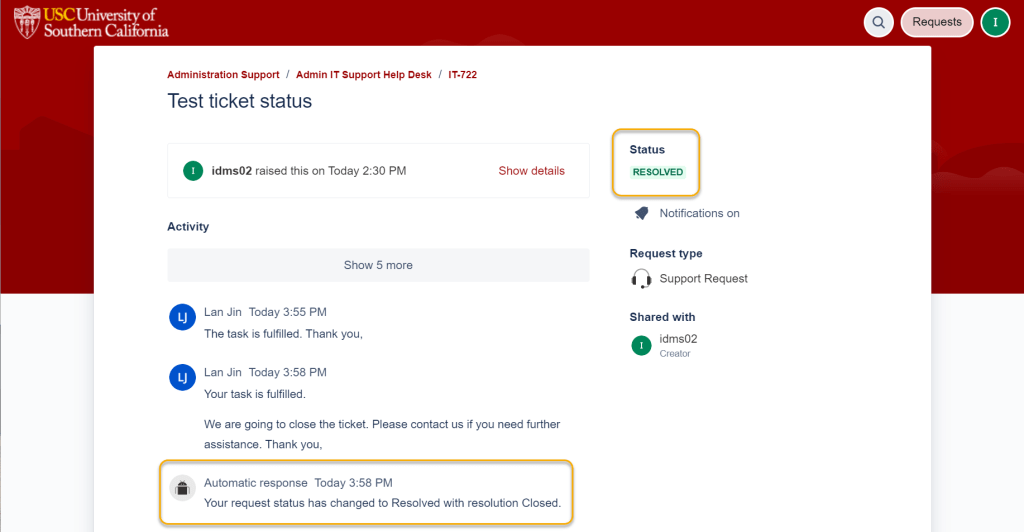This page contains information on how to view the ticket status in Jira.
A ticket can have one of five statuses:
- TO DO
- IN PROGRESS
- RESOLVED
- WAITING FOR CUSTOMER
- ON HOLD
A guide on How to Create Ticket in Jira if needed.
- After login Admin IT ServiceDesk Management (JIRA), you will see the page title as below.
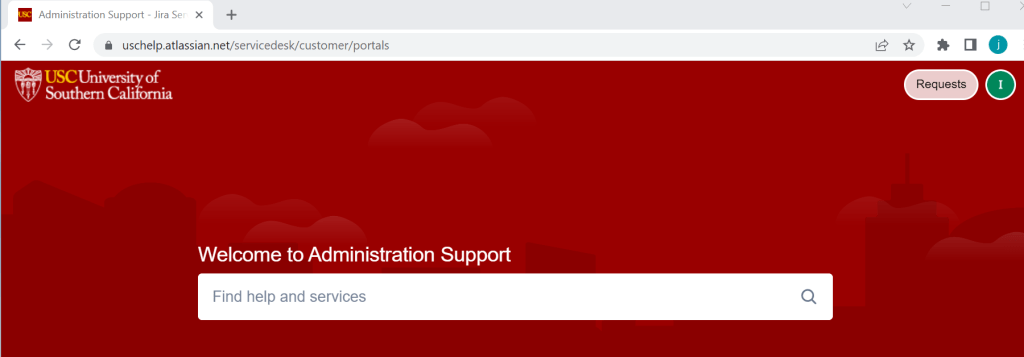
- Click the Requests button in the upper right corner of the screen and select Created by me from download list to see all the tickets you’ve created. Or select All to view the tickets created by you and others.
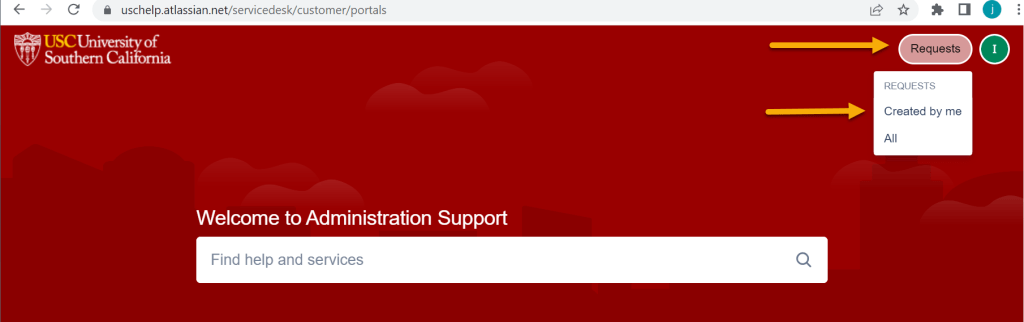
- Select the ticket status from the drop-down list. Existing tickets are displayed according to the ticket status you select in the checkbox. For example, you can select the OPEN REQUESTS or CLOSED REQUEST boxes to view requests.
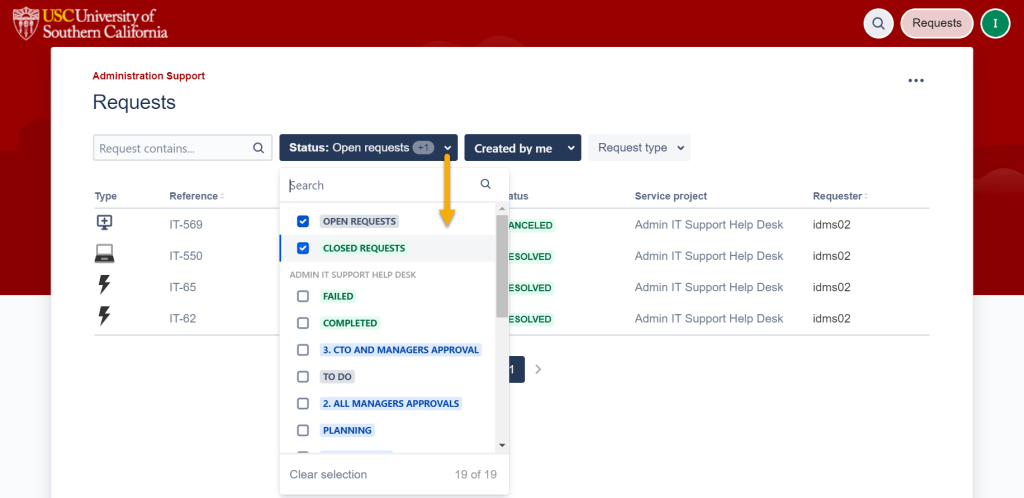
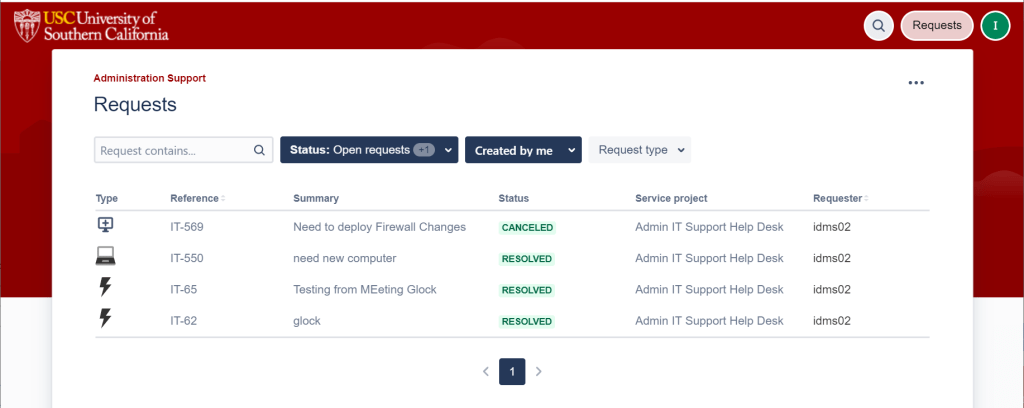
- If you submit a new request, you will see the number of new requests marked on the Requests button. Select Created by me to view the ticket status.
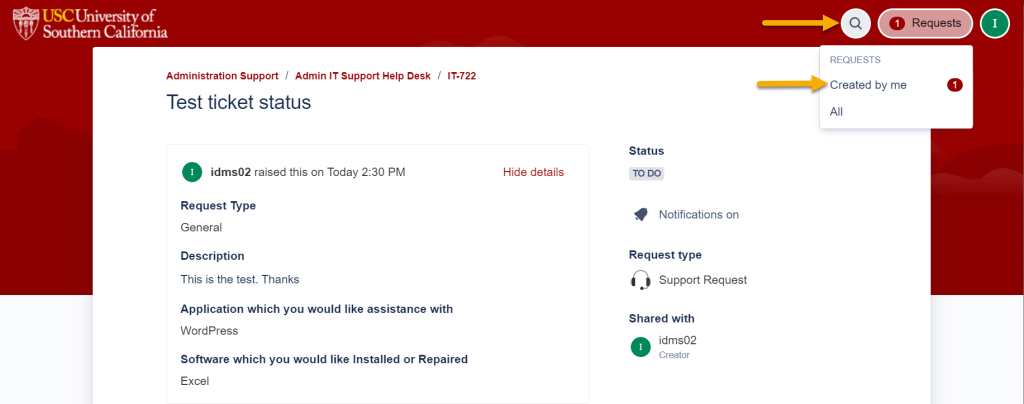
- For a new request, the ticket Status is TO DO. Click ticket link under the Reference to view request information in detail.
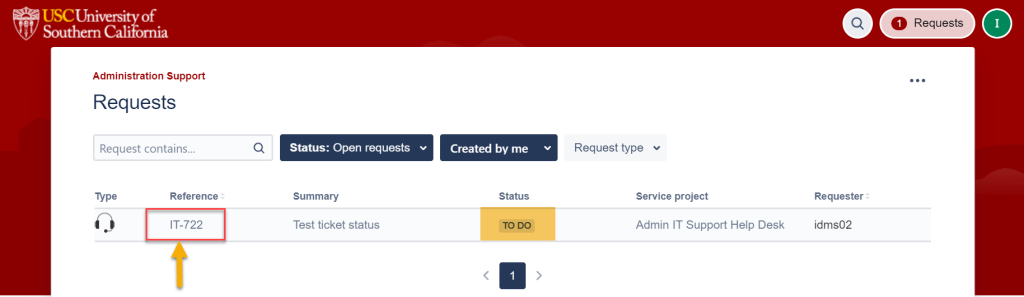
- You can leave more comments under the Activity and click Save.
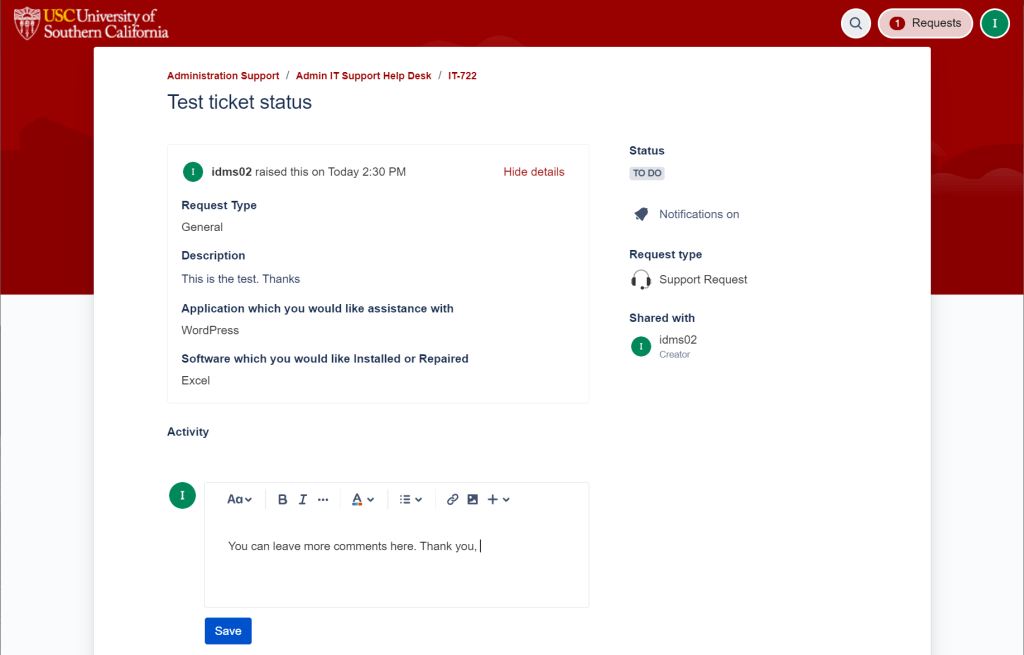
- When Admin IT Tech Support receives your request and begins processing it, the ticket status will be changed to IN PROGRESS.
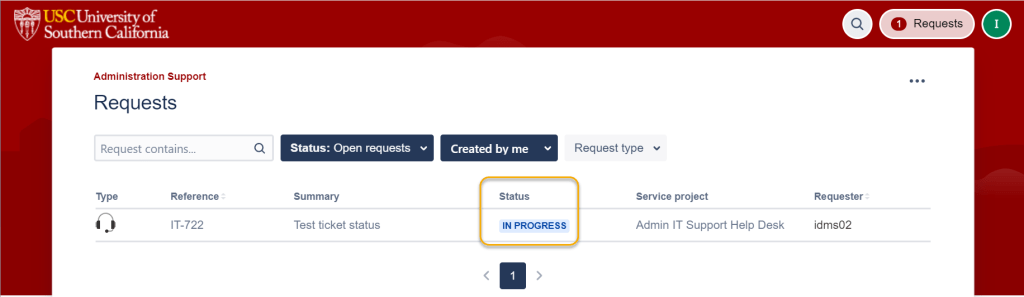
- By clicking on the ticket link, you can view the ticket status and messages left by Technical Support.
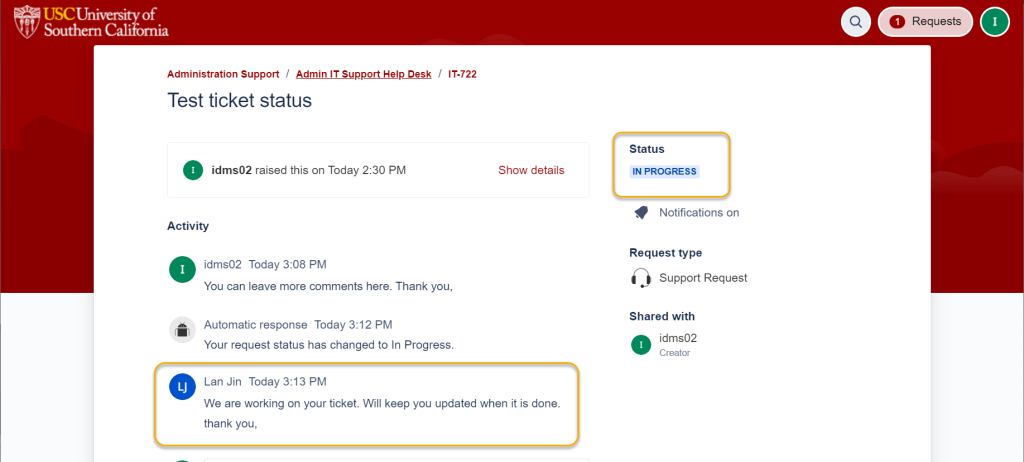
- After your request task is fulfilled, the ticket status will be changed to Resolved with resolutions.