This page contains information on how to submit a ticket in Jira.
- After you log in Admin IT ServiceDesk Management (JIRA), you can submit a ticket to Administration Support.
- You can make a request for the options below. Depending on your department, you have different options.
- Admin IT Support Help Desk. (Step 3)
- DPS Fleet And Logistics. (Step 4)
- If you are logged in as a general business user, you will be taken to a page to make a request to the Admin IT Support Help Desk as follows:
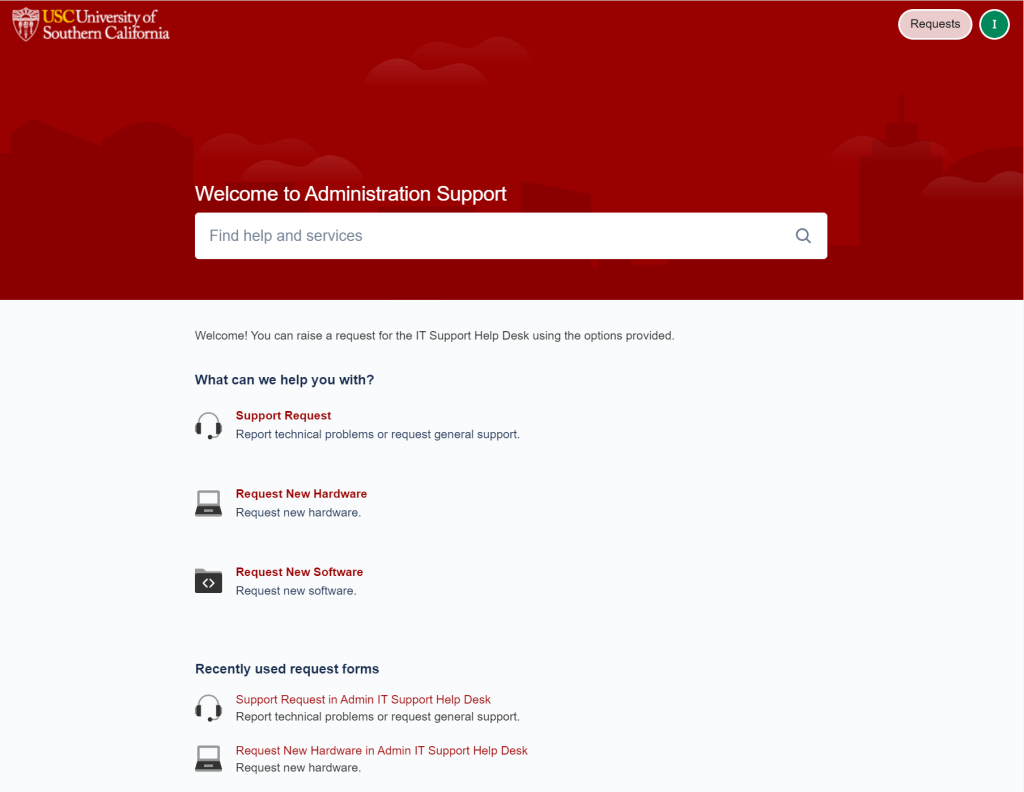
- DPS user can raise a request to the IT Support Help Desk or DPS Fleet and Logistics using the options provided as below.
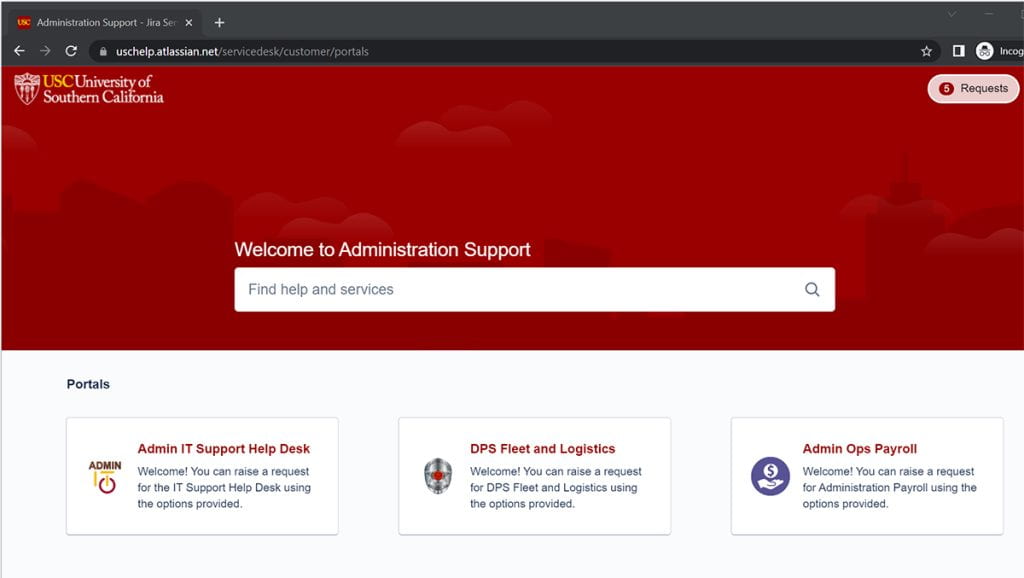
- DPS user login options in detail.
DPS Fleet and Logistics
- Report Problem or Request for an item related to Fleet
- Report Problem or Request for an item related to Logistics
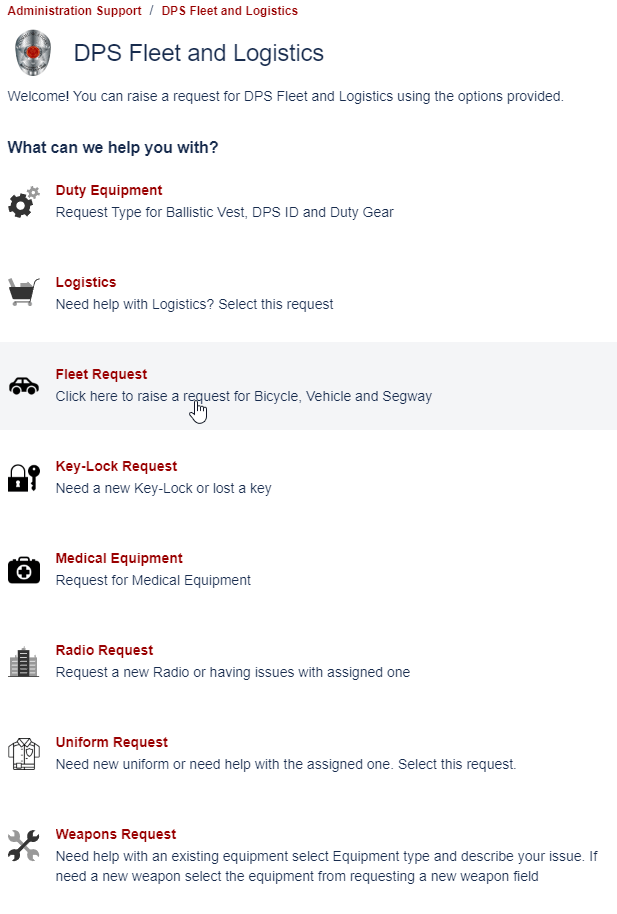
Admin IT Support HelpDesk
- IT Desktop support
- Application Support
- Access Request
- Problem and Issues
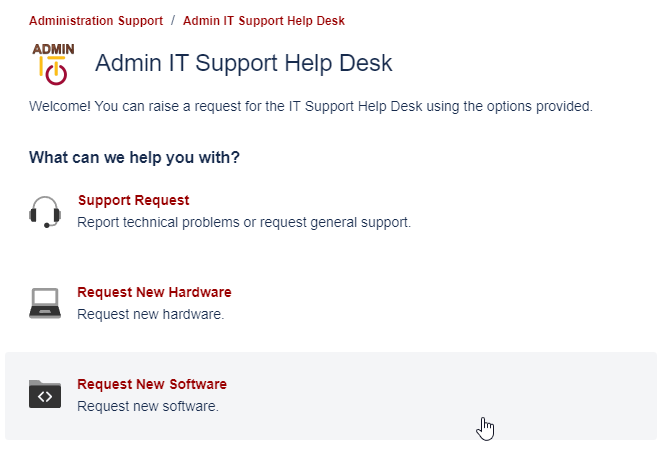
Admin Ops Payroll
- Payroll Inquiry and questions
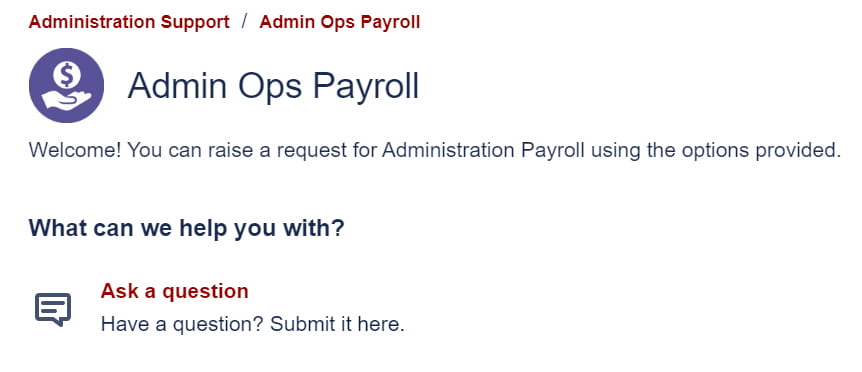
- To submit a ticket to the Admin IT Support Help Desk, you have three options.
1. Support Request
2. Request New Hardware
3. Request New Software
- 1. Click on Support Request and you will be taken to a new Support Request form. Click the dropdown box to select an option for which you need help.
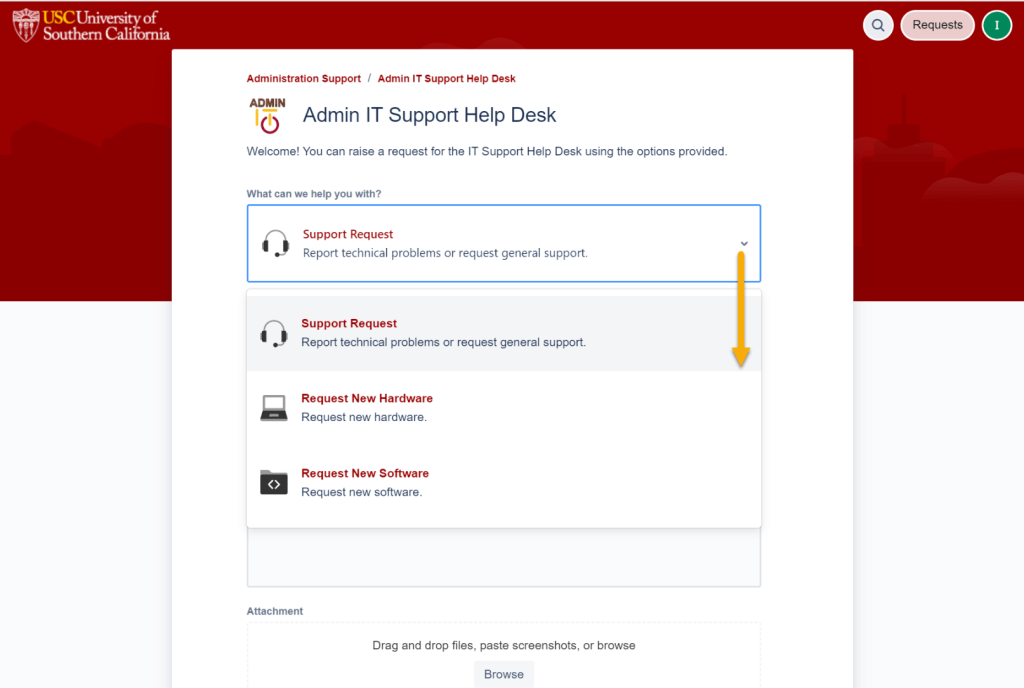
- If you select a Support Request from the drop-down list, you can fill out the form and submit your request as shown below.
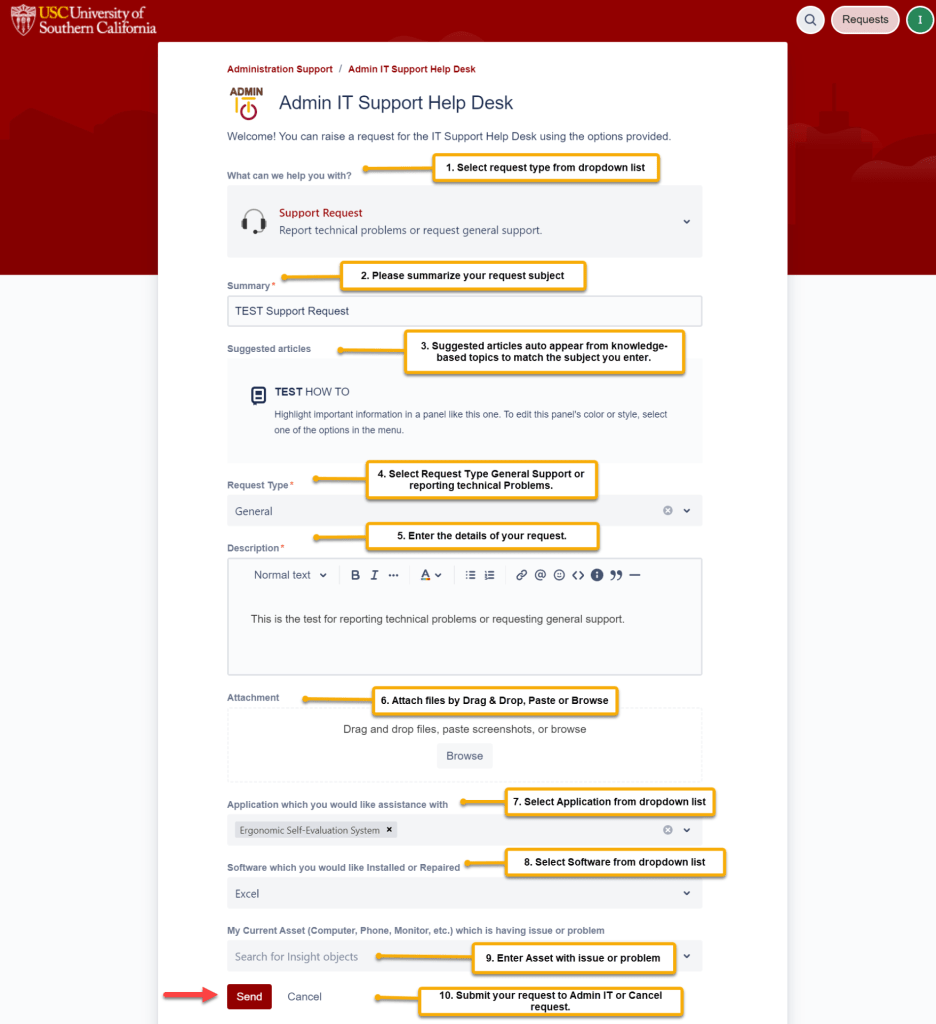
- 2. If you choose to request new hardware, you will be taken to a new Request New Hardware form.
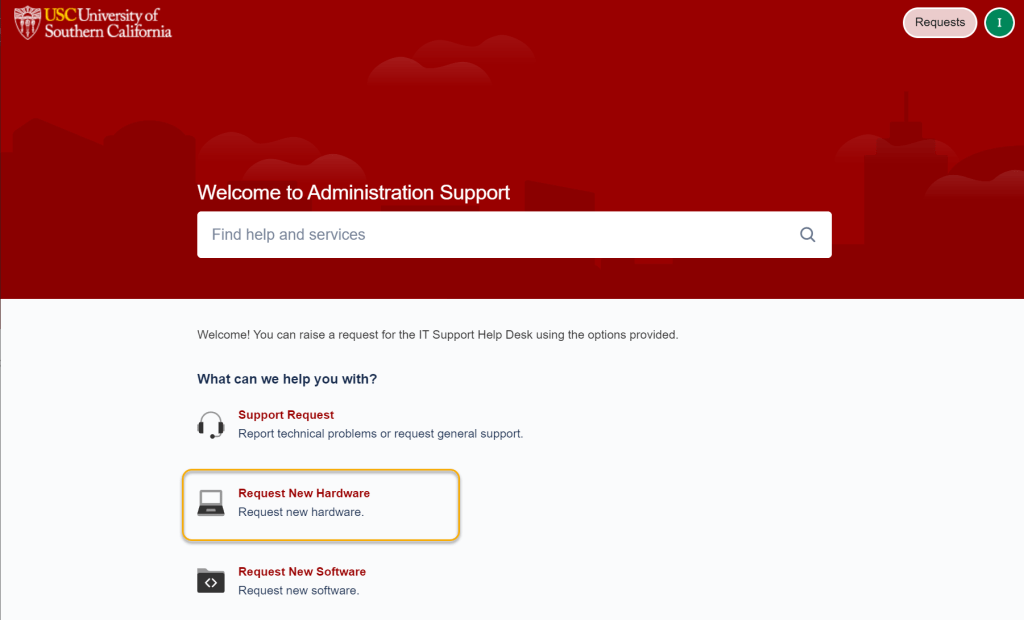
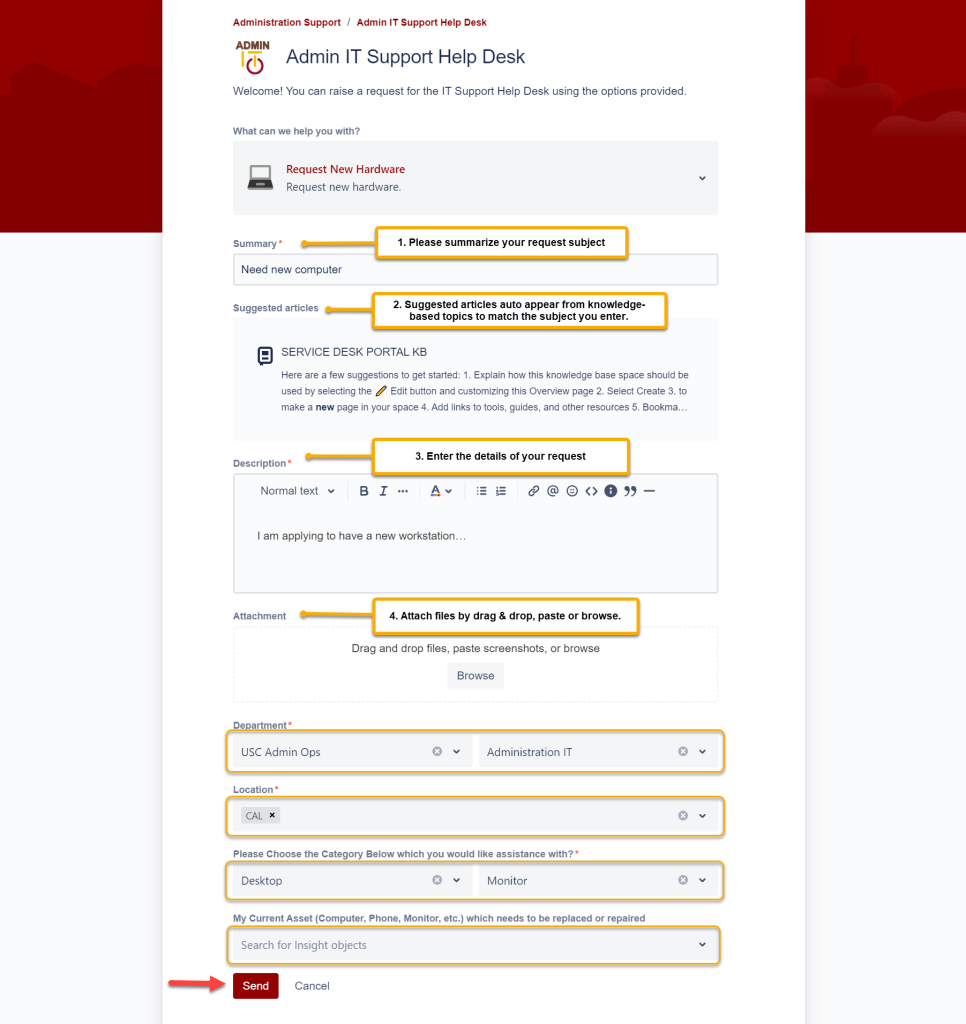
- 3. If you choose to request new software, you will be taken to a new Request New Software form.
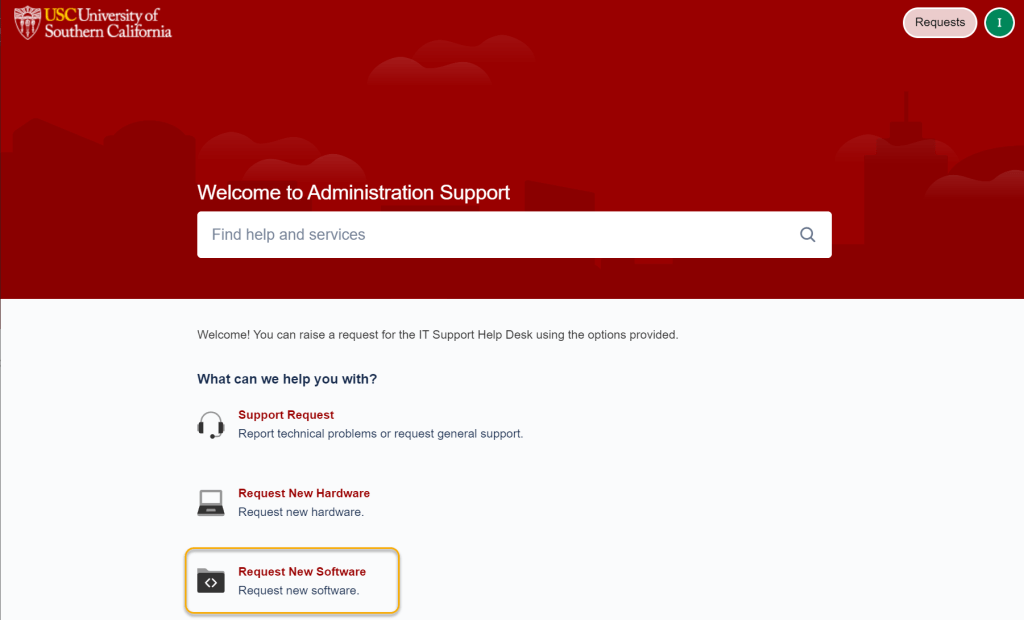
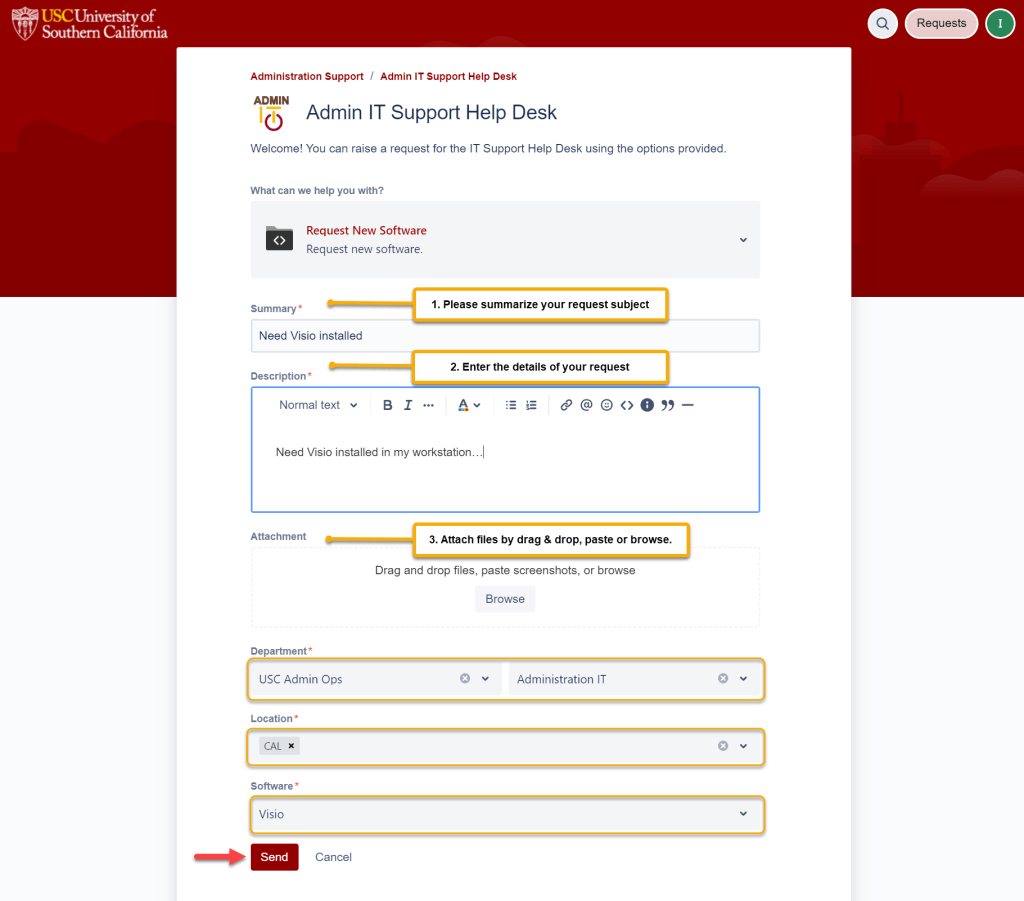
- To submit a ticket to the Admin IT Support Help Desk, you have eight options.
1. Fleet Request
2. Radio Request
3. Uniform Request
4. Duty Request
5. Logistics
6. Key Box/Lock Request
7. Medical Equipment
8. Weapons Request
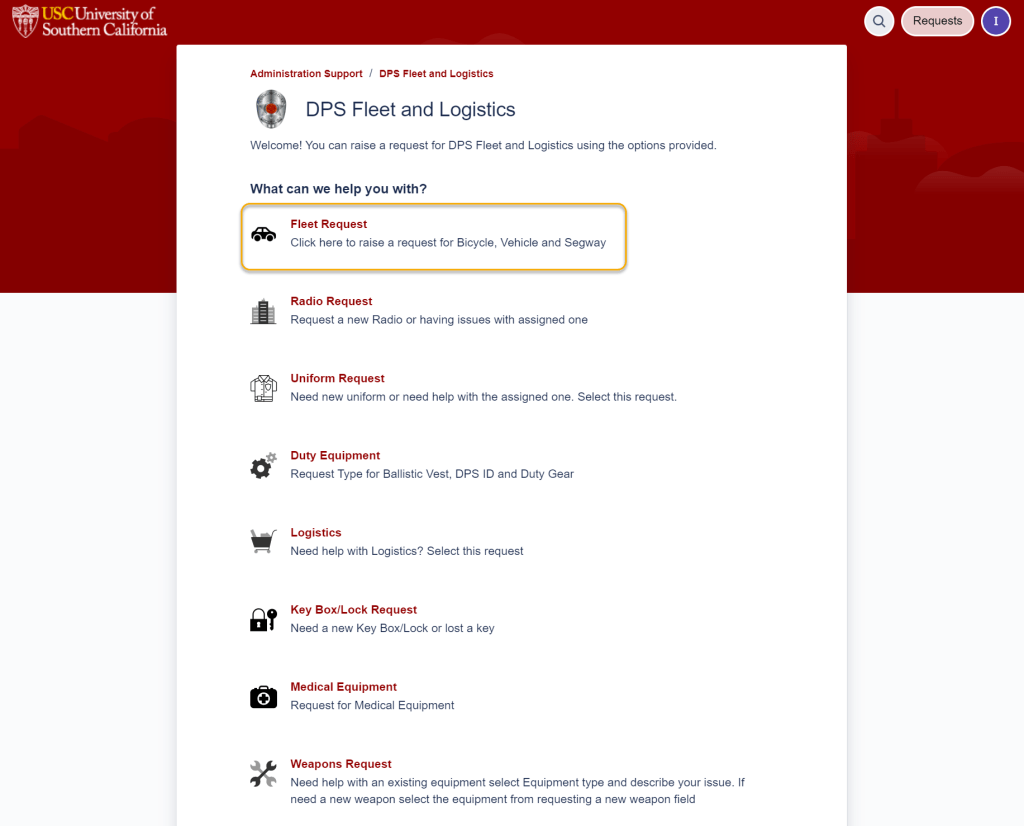
- 1. If you selected Fleet Request, you will be taken to a new Fleet Request form.
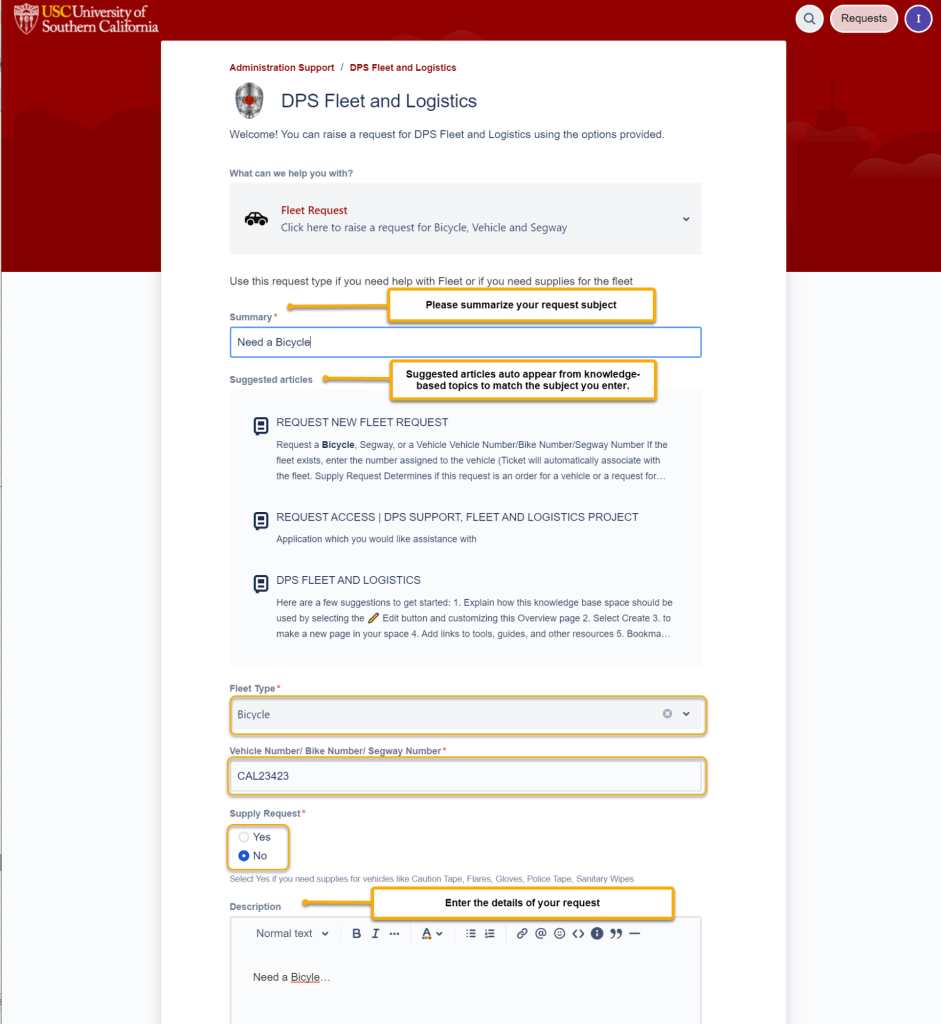
- 2. If you selected Radio Request, you will be taken to a new Radio Request form.
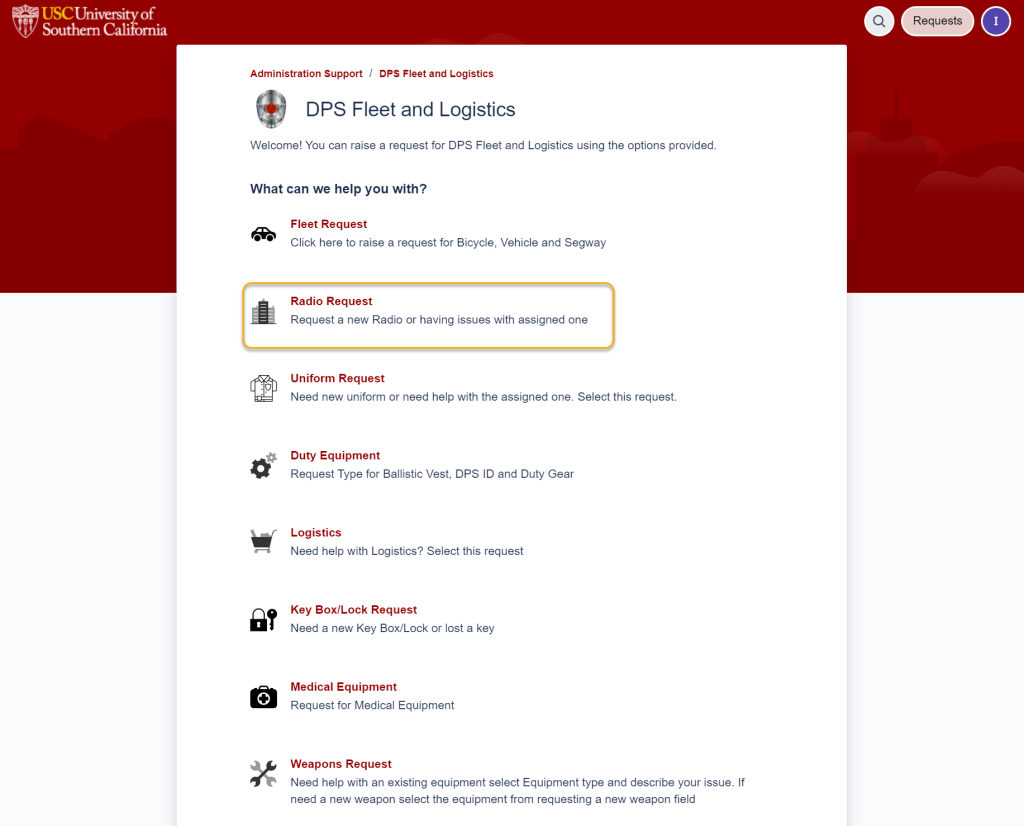
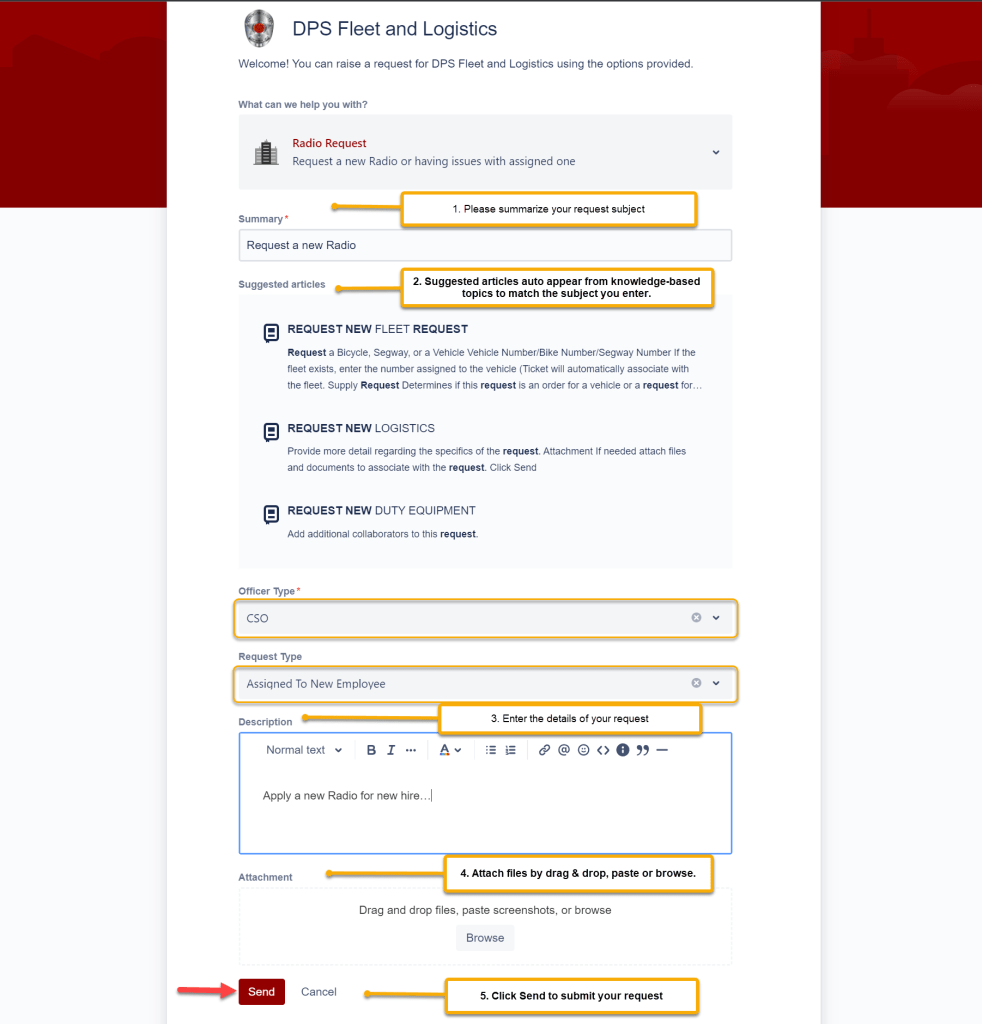
- You can fill out the same other application forms as the examples above.
- Please visit How to View the Status of Ticket here.