We have changed our Help Desk system to Atlassian Jira.
This page contains information on how-to login into Jira for the first time as a business user.
Here are the steps to follow :
- You’ll receive an invitation email from Atlassian to access the new Help Desk system.
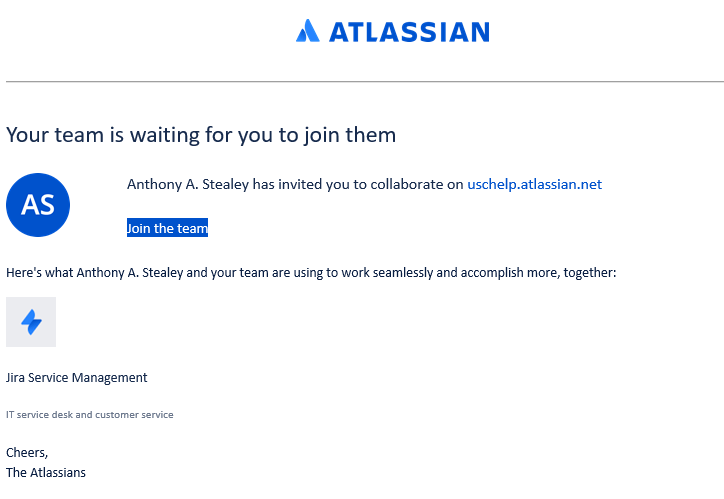
- Open the invitation email from Atlassian, click on the Join uschelp Team button to access the new Help desk system.
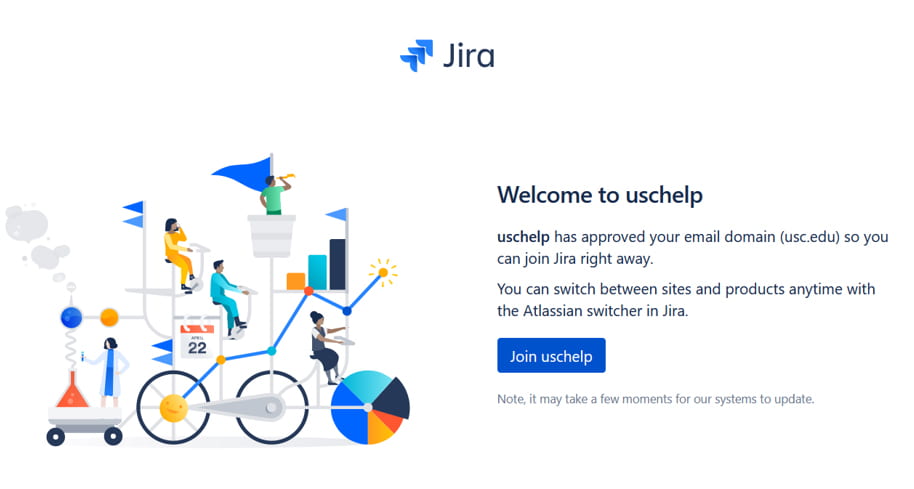
- You will be redirected to an Atlassian Sign up page
- Please enter your Full Name and Password (Recommend using the same password as your NETID or Windows Login Password)
- Then click the Sign up button.
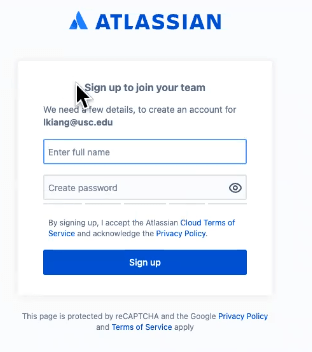
- Now, you’ll be redirected to the Atlassian homepage
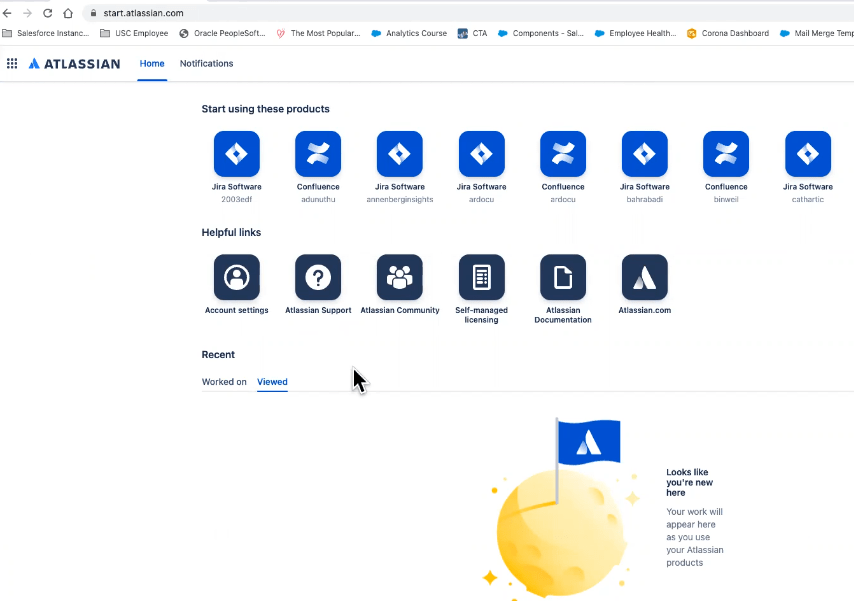
- Now, at the address bar/navigation bar where it currently says start.atlassian.com, replace it with uschelp.atlassian.net
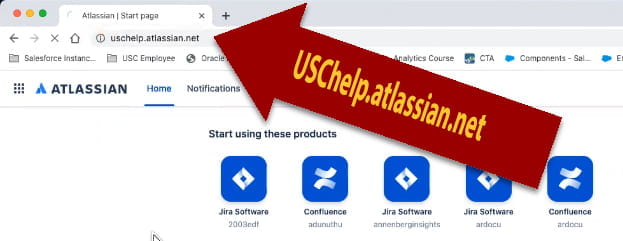
- After this you will be redirected to the following page and you’re all set.
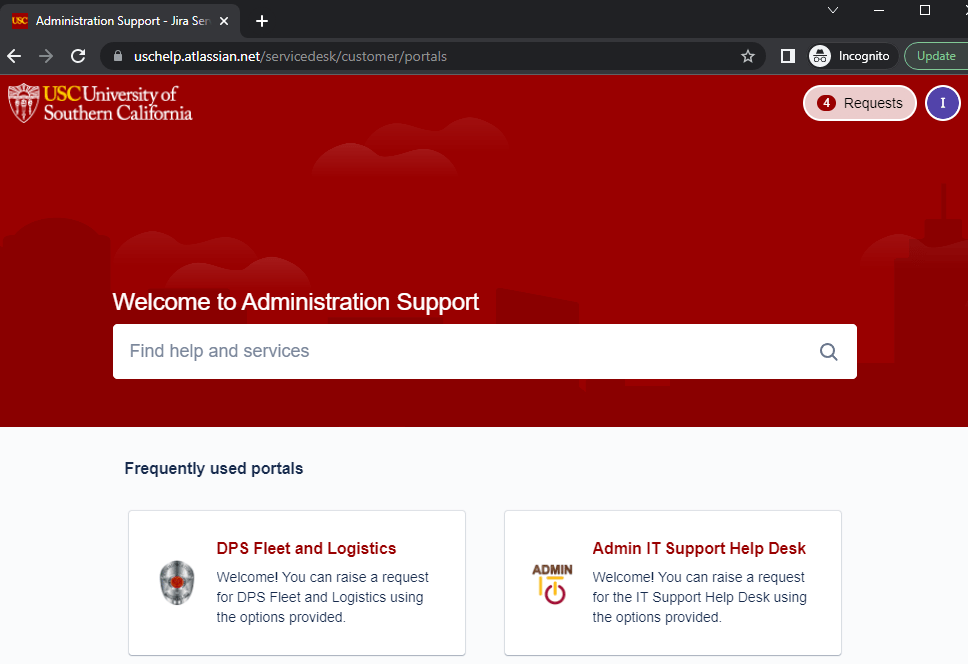
- Submitting a Ticket
- Once you have completed the set-up process and reviewed instructions on how to log – in, you can begin submitting your tickets here:
- Admin IT ServiceDesk Management (JIRA)
- This link will also be available on the DPS SharePoint.
- When do I want to open a ticket, which Options do I choose?
DPS Fleet and Logistics
- Report Problem or Request for an item related to Fleet
- Report Problem or Request for an item related to Logistics
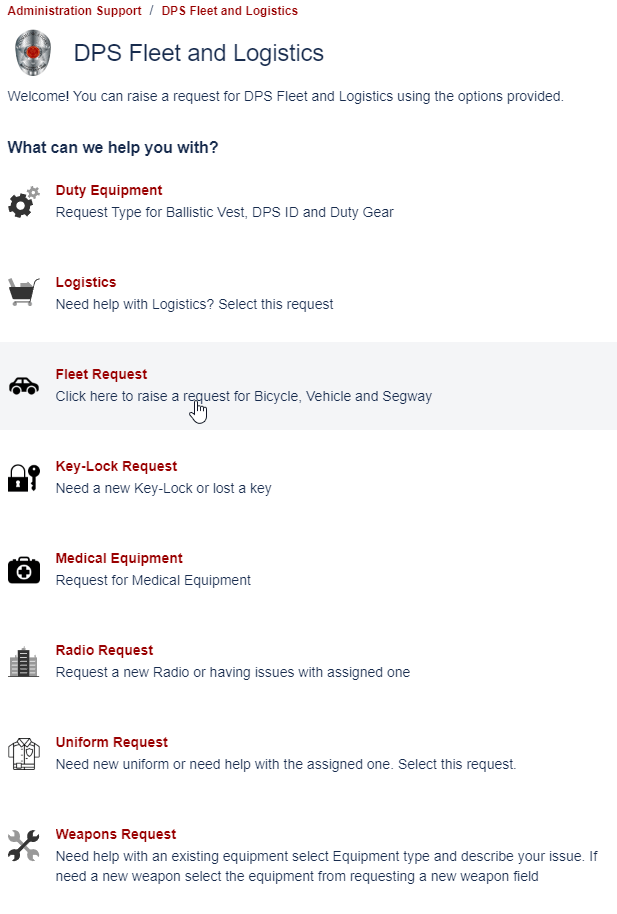
Admin IT Support HelpDesk
- IT Desktop support
- Application Support
- Access Request
- Problem and Issues
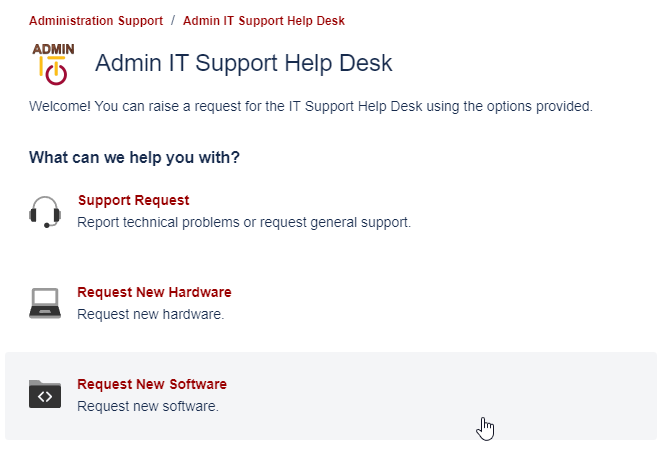
For future login, please bookmark this new link and follow the instructions on How to Login.
https://adminit.usc.edu/jira-login/